ARTICLE BY PHILLIP LEWIS ON April 10, 2024, ELITE APPLICATIONS ENGINEER
One method for improving SOLIDWORKS performance is using the Freeze bar to lock/freeze features.
(Tip: use CTRL + Q to force rebuild)
The Freeze bar is the horizontal yellow line at the top of the feature design tree.
Freezing features in a part, lock them above the Freeze bar. Frozen features cannot be edited or deleted and do not contribute to rebuild times.

Enable the SOLIDWORKS Freeze bar in the System Options.
From within the SOLIDWORKS CAD application, select Tools, then System Options, and you will automatically be directed to the General section.
Select the check box to Enable Freeze bar.

You can drag the Freeze bar down to lock the features above the bar.

You may also right-click a feature and then select Freeze. This will bring the Freeze bar down just below the selected feature.

What Does It Mean To Freeze Features?
When features are static/frozen in a part, performance may improve, and rebuilding the part requires less time. Rebuilding will only occur in the remaining unlocked features.
Due to how SOLIDWORKS solves and rebuilds parts, freezing some or all features enables the program to do less work the next time the part is opened or accessed.
We can use the Performance Evaluation tool to compare the rebuild time for a part with and without frozen features. A comparison in the images below shows the same part before and after freezing features.


Making Changes to Frozen Features
When making changes to a part, some of the frozen features may be affected. We can rebuild the frozen features with a few options in this case.
Right-clicking the Freeze bar itself presents a few options.

You may see the rebuild indicator
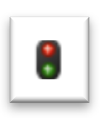
next to some frozen parts in certain scenarios. When the part is a component of an assembly, you can control whether the rebuild indicator propagates up the FeatureManager Design Tree.
Selecting Hide Part Rebuild Indicators stops the rebuild indicator for out-of-date frozen features from propagating up the FeatureManager Design Tree when the part is a component of an assembly.
You may also choose Update Frozen Features as well. This will rebuild the out-of-date frozen features and set them back to frozen.
You can use the Freeze bar to save time in many areas and cut down on long or cumbersome rebuilds. To learn more about SOLIDWORKS CAD or the Freeze bar, contact support@converge.design for support.


