
These instructions include details for setting up MFA access to Virtual Workstation (VWS).
Step 1: To begin, navigate in a web browser (Incognito mode is usually best) to this web address.

Step 2: Login using your Virtual Workstation (VWS) credentials. Add @epigridvdi.com to the end of your VWS username.
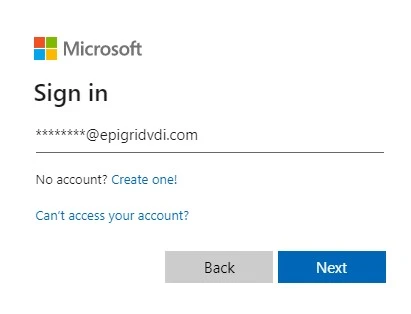
Step 3: Click Next after logging into the setup link.
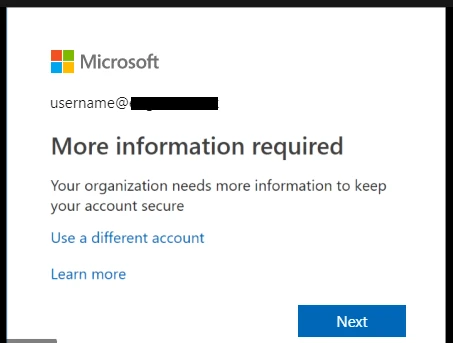
Step 4: Download the Authenticator App of your choice from your Mobile App Store (Apple or Android) .
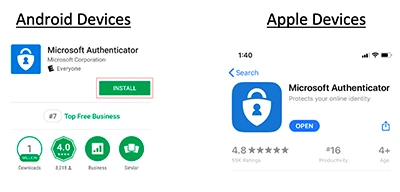
Step 5: Open the Authenticator app and select to add a new account.
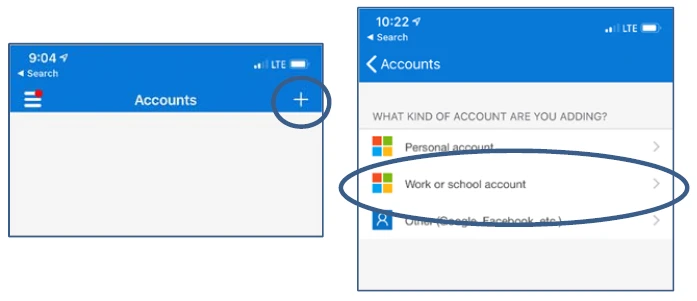
Step 6: Scan the QR code.
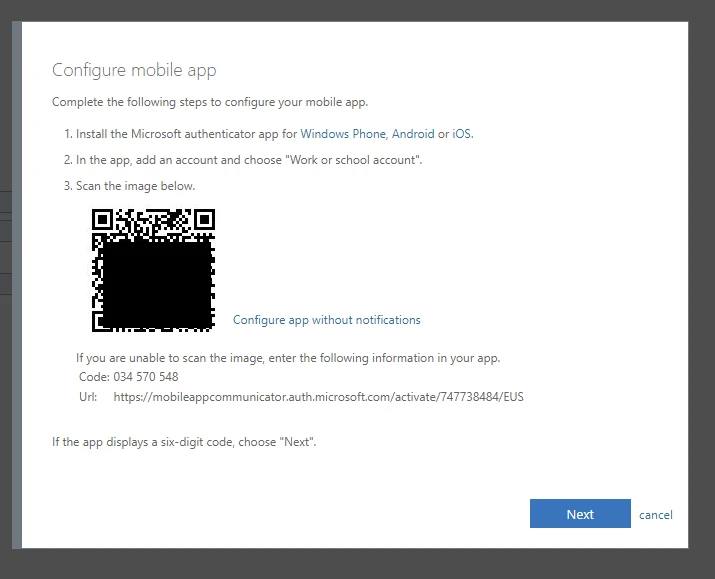
Step 7: This completes the setup process. You will now see the rolling MFA number that will be used to login to the Virtual Workstation.
Login to your Virtual Workstation using the VMware Horizon Client or through HTML access.
https://vdi-oh.epigrid.com
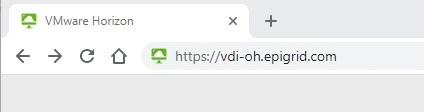
Accept the Disclaimer
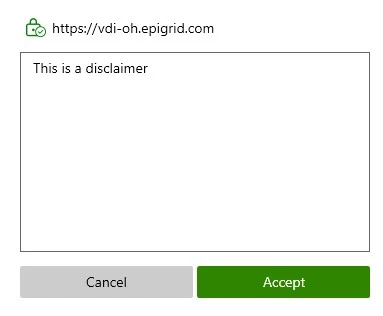
Enter the Username and password provided in the login document.
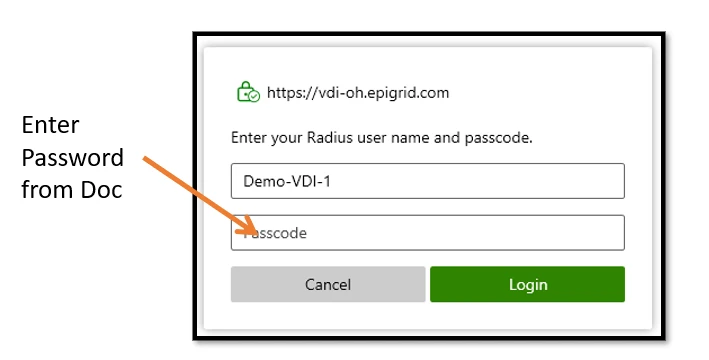
Next, you will be prompted to approve the login request in your Microsoft Authenticator application. You will not need to enter the rolling code.

