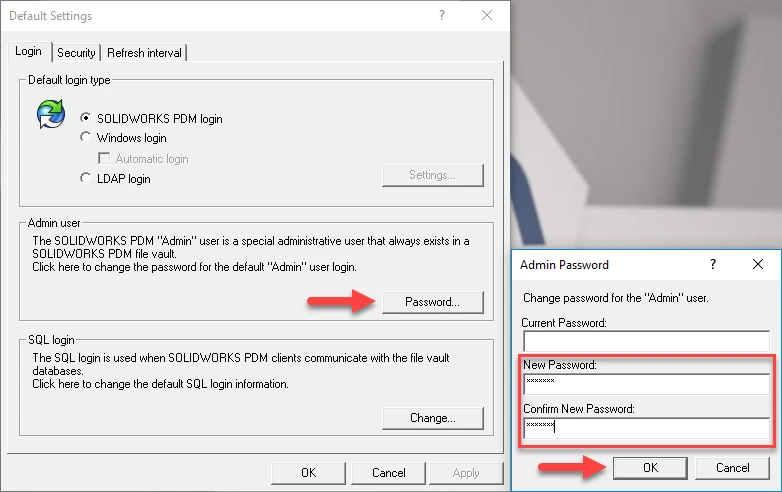ARTICLE BY PHILLIP LEWIS ON FEB 7, 2024, ELITE APPLICATIONS ENGINEER
How To Reset the Default Admin Password
Note: The default Admin password will be set when creating a new PDM Vault or installing/setting up PDM for the first time. If you lose the default Admin password or need to change it for any reason, you must follow a process to change the password properly.
- Reset the default PDM Admin password.
- Login to the archive server with local administrative permissions.
- Launch the registry editor application.
- Go to your Windows start menu button, then type regedit in the search bar.
- You will see the registry editor application in the search results.
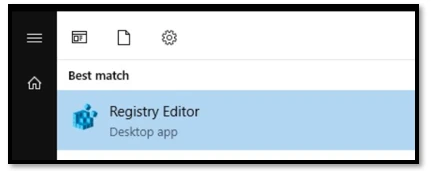
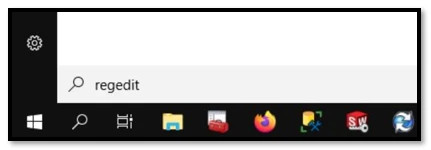
- Navigate to the following location: HKEY_LOCAL_MACHINE\SOFTWARE\Solidworks\Applications\PDMWorks Enterprise\ArchiveServer\ConisioUsers.
- Next, delete the key named ‘Admin.’
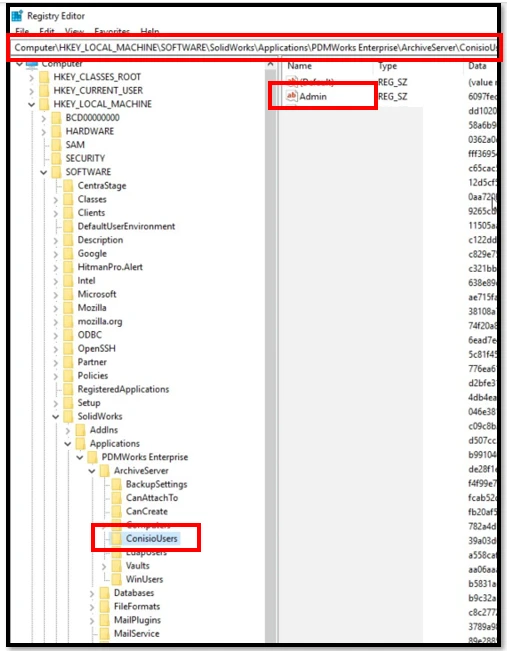
- Right click on the Admin account and select Delete.
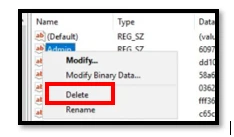
- Now, you can set the default Admin password in the Archive Server Configuration tool.
- Launch the Archive Server Configuration tool.
- Go to the Windows start menu, browse your applications to the SOLIDWORKS PDM folder, and select the Archive Server Configuration tool.
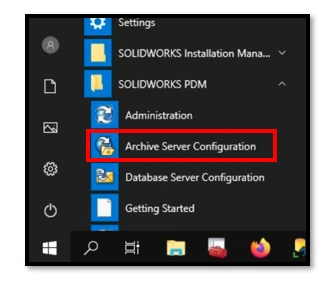
- From within the Archive Server Configuration tool, select Tools, then Default Settings.
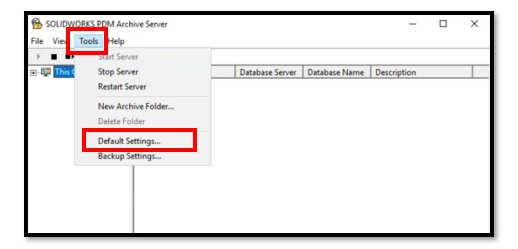
- In the Login tab, select the Password button.
- Enter the new password and then enter the same password in the third field.
- The Current Password should be left blank at this point. Deleting the Admin key in the registry deleted the password, so the first field can be left blank.
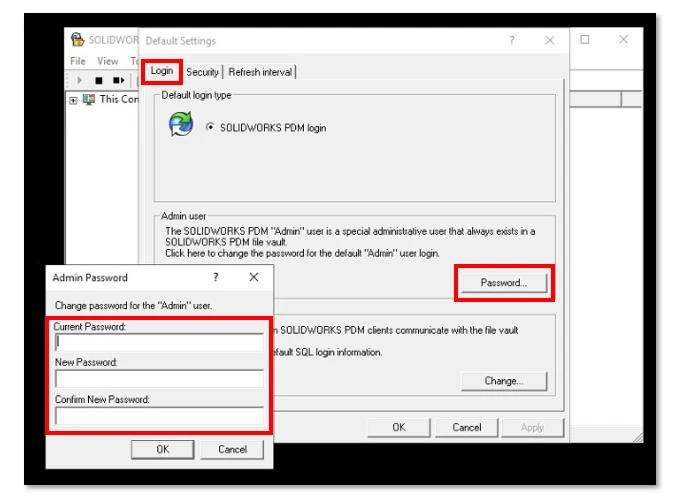
- Select OK twice.
- Restart the Archive Server instance by selecting the reboot icon shown in the image below after resetting the Admin password.
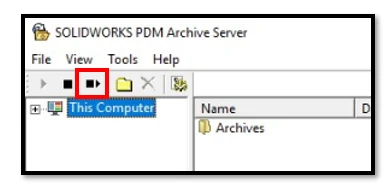
- Rebooting the server itself is also recommended.
This process completes the resetting of the default PDM Admin password. Look out for more blogs about SOLIDWORKS errors, and feel free to check out how Converge can help you move SOLIDWORKS to the cloud or assist with outsourced SOLIDWORKS administration services.